Content switcher
Content switchers allow users to toggle between two or more content sections within the same space on the screen.
Overview
Content switchers allow users to toggle between alternate views of similar or related content, showing only one content section at a time.
Variants
| Variant | Purpose |
|---|---|
| Content switcher | Uses a text label to represent the content inside each tab. |
| Icon content switcher | Uses an icon to represent the content inside each tab. They are often used when space is limited or if icons can adequately describe the sections. |
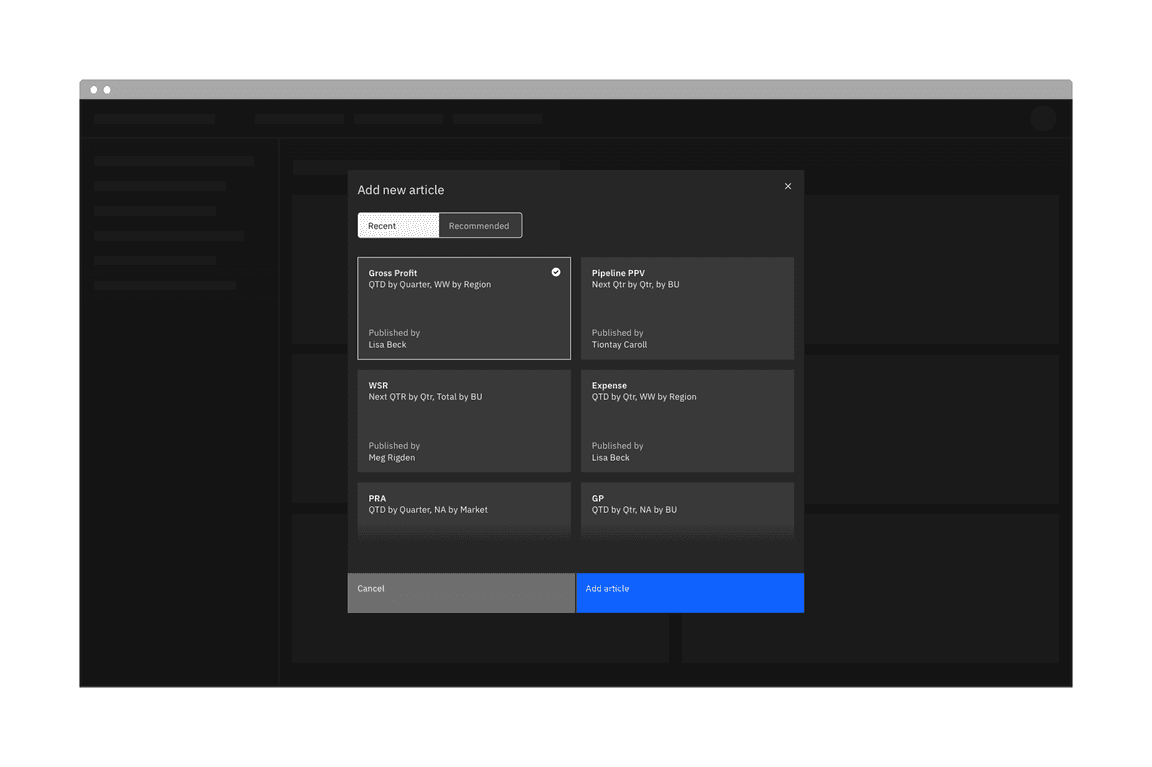
When to use
Content switchers are frequently used to let users toggle between different formattings, like a grid view and a table view. They are also often used to narrow large content groups. For example, a messaging tool may use a content switcher to divide messages into three views such as “All,” “Read,” and “Unread.”
When not to use
Tabs
When navigating between distinct content areas like subpages, use tabs instead of a content switcher. Tabs follow the metaphor for sections in a filing cabinet, and two tabs wouldn’t contain the same sheet of paper, so the role of tabs in the information hierarchy is to separate content.
Toggle
For binary actions or choices, such as “yes/no” or “on/off” use a toggle instead of a content switcher. A content switcher can be used for binary views, like switching between a grid and list view but should not be used as a binary input control.
Live demo
This live demo contains only a preview of functionality and styles available for this component. View the full demo on Storybook for additional information such as its version, controls, and API documentation.
Formatting
Anatomy
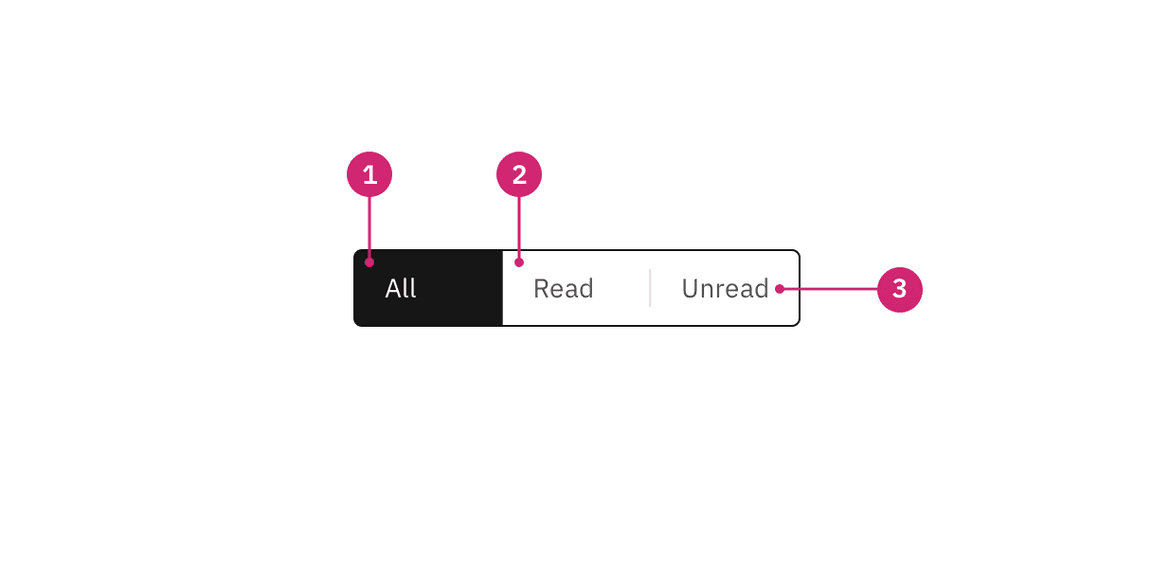
- Selected content tab: Only one content tab can be selected at a time and there should always be one selected.
- Content tab: Selectable container for each content view.
- Label: Text label or icon that describes the content view.
Sizing
Height
There are three height sizes for the content switcher: small (32px), medium (40px), and large (48px). Choose a size that best fits your layout’s density or the switcher’s prominence.
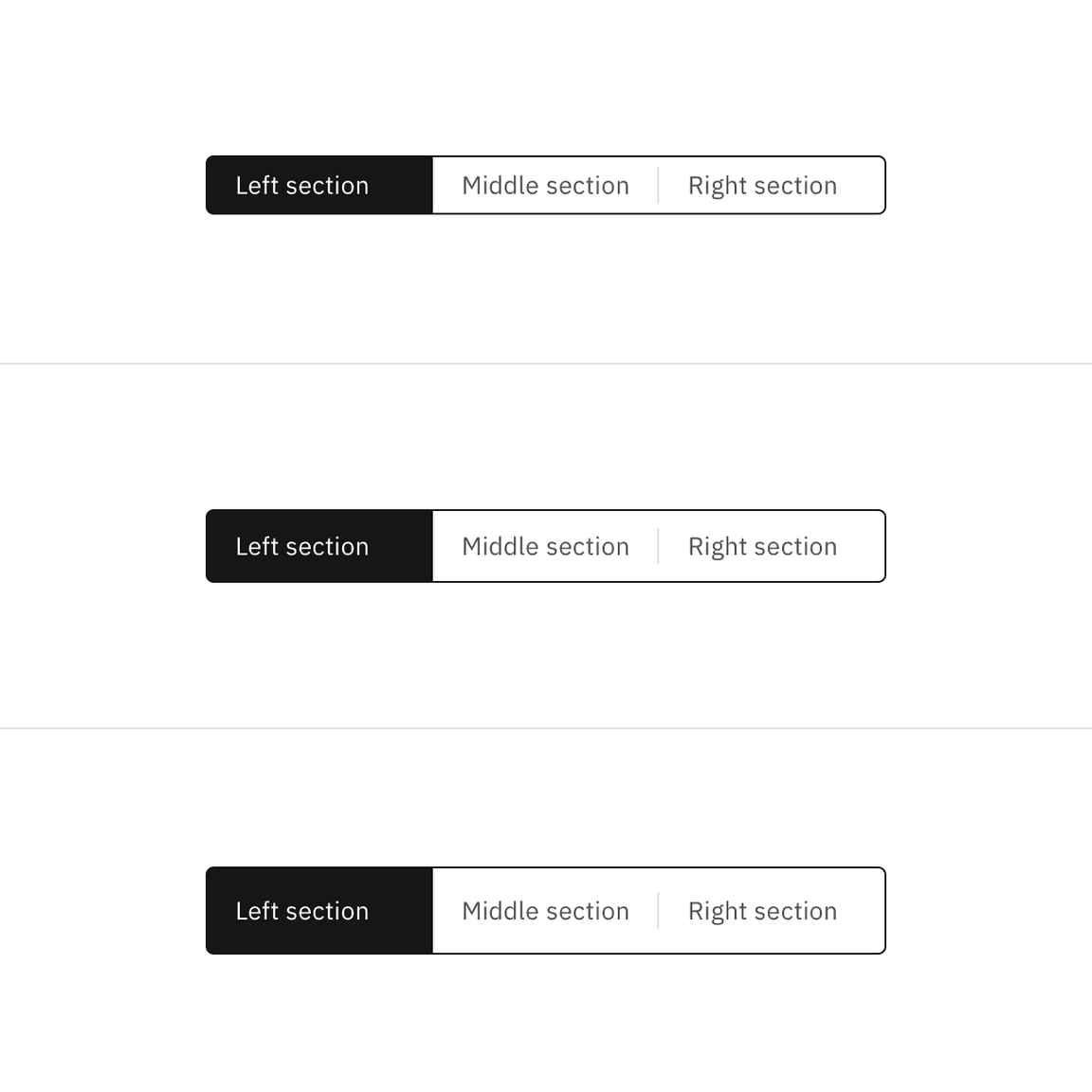
Width
Each content tab in the group should be the same width. The content tab with the longest text label should have at minimum 16px spacing to the right of the label.
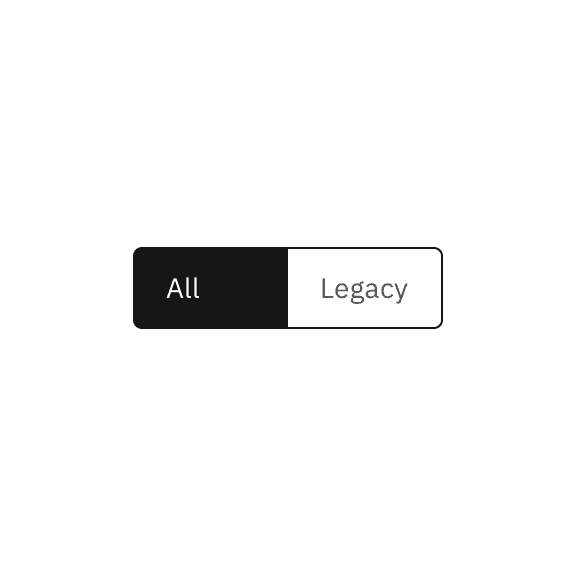
Do base content tab width on the longest text label.
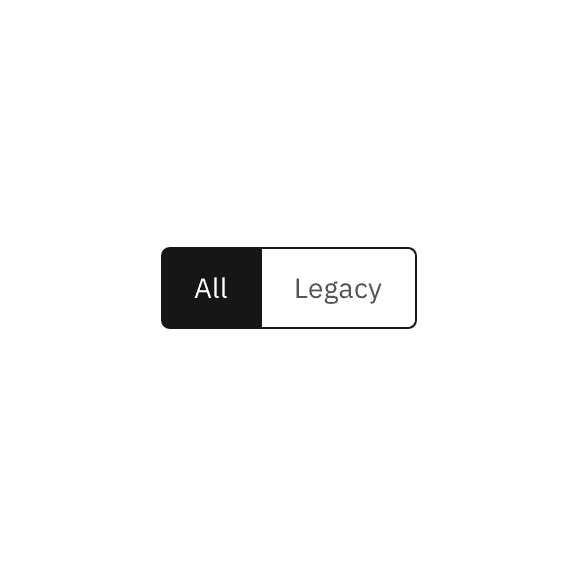
Do not use a different width for each content tab.
Alignment
A content switcher can align to a grid column or hang in the gutter to create type alignment. Use layout and hierarchy cues to determine which alignment is best. In contained space, the content switcher should never be flush to an edge and instead left-align with other content in the container.
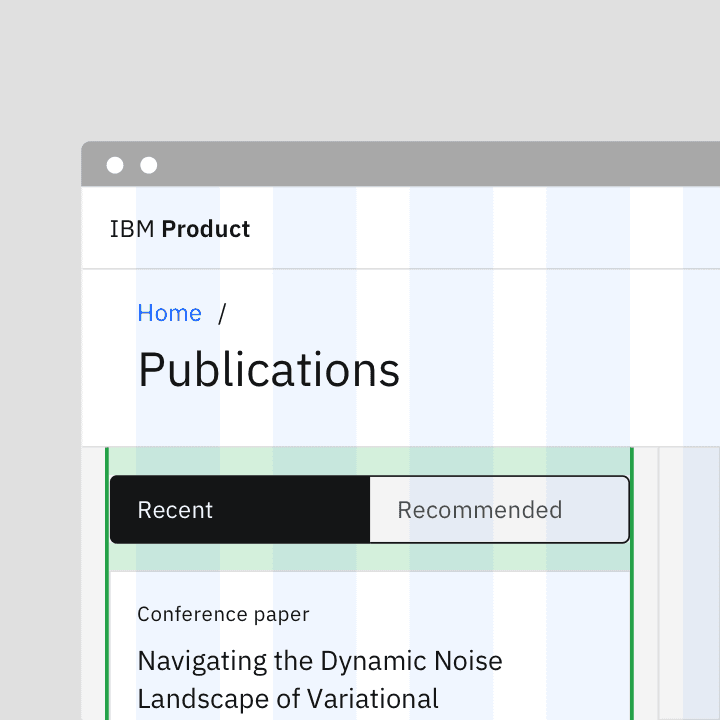
Do vertically align swichers with other page content.
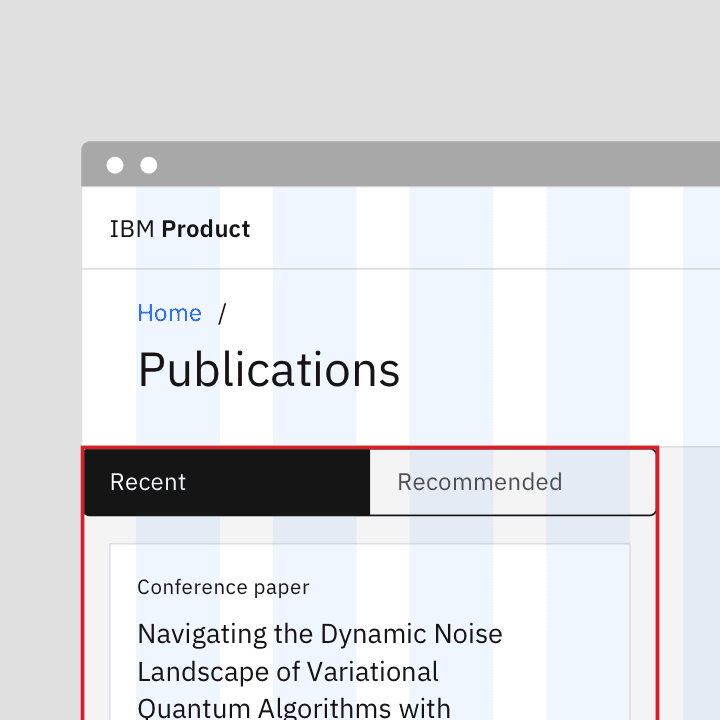
Do not flush align the switcher to the edges of containers.
Aligning to the grid
For grid-aware width, the content swither spans a set of columns, with each tab being equal in size. Depending on placement, the first tab or the tab’s label should align to the first column you are using, with the last tab in the group always ending at a column’s edge. The tabs in between will flow accordingly and may or may not align with the grid, but they will always be the same width.
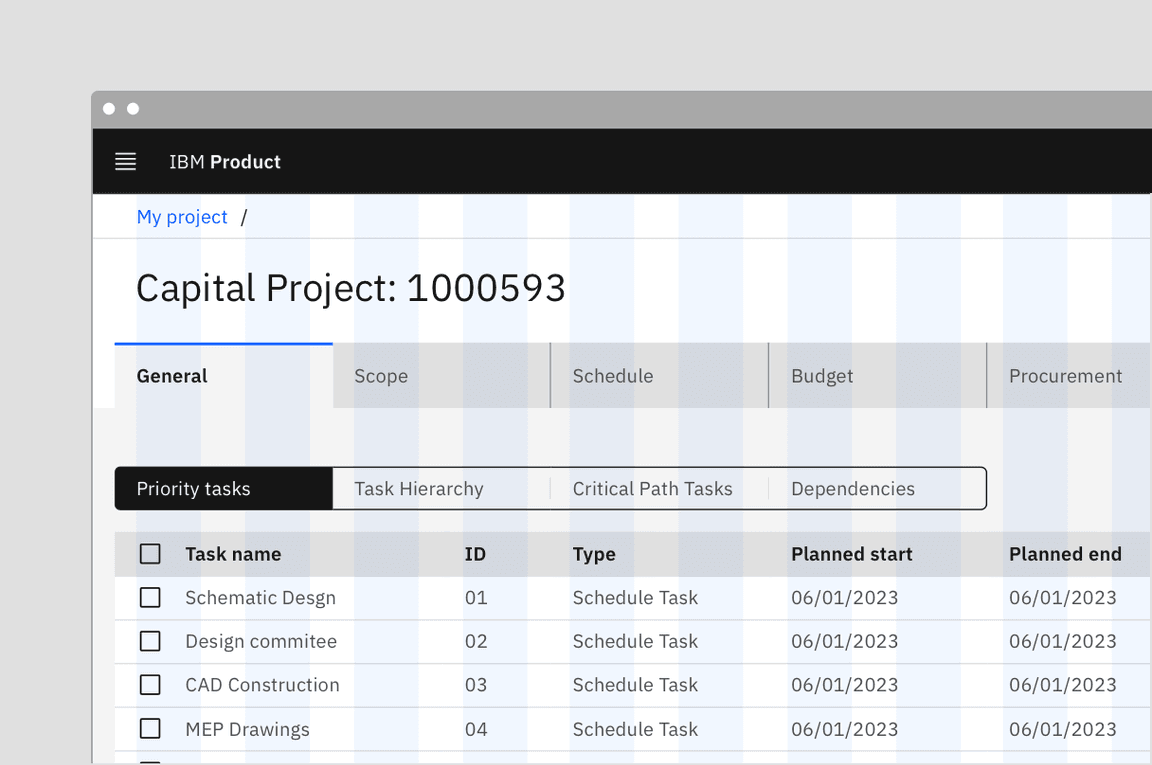
Aligning to the content
For content-driven widths, the content tab with the longest text label should have 16px spacing to the right of the label, and then the widths of all other tabs should match that widest tab.
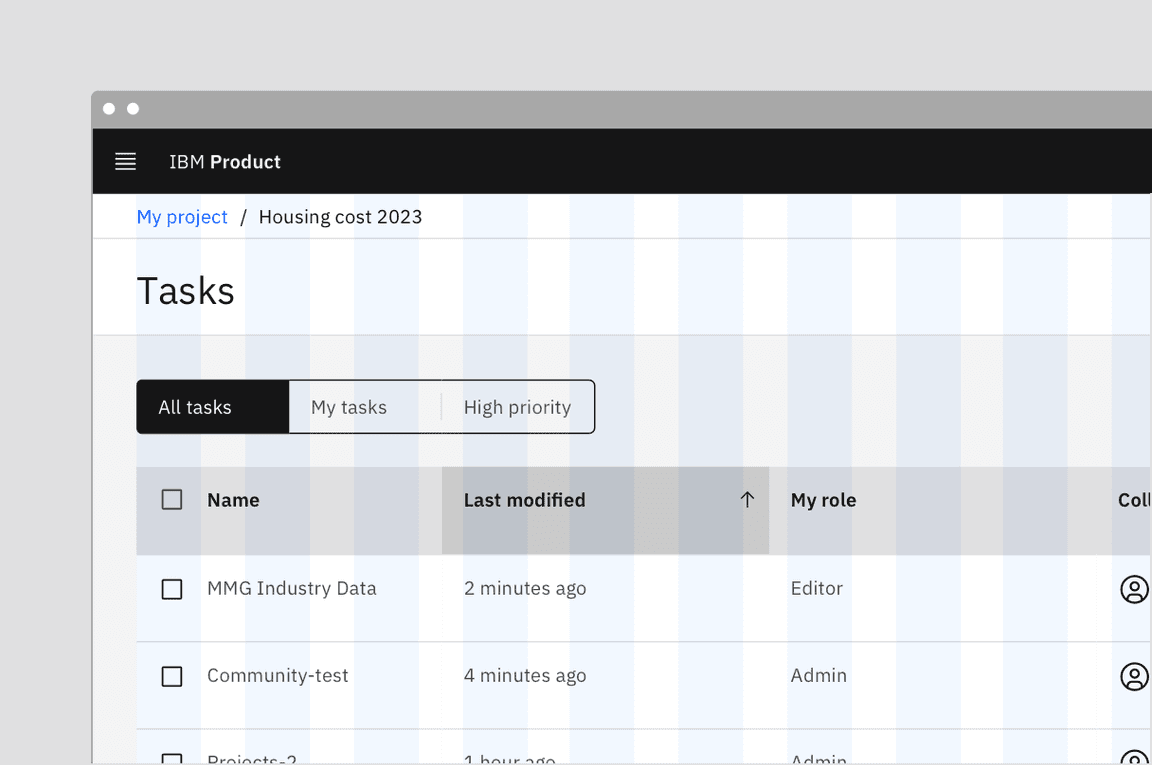
Placement
Place the content switcher above the content area to create a clear hierarchy for the section that the switcher controls. It can be aligned to the left or right side of the content area but should never be centered in the content space.
Content
Main elements
Text label
- Be concise and specific and limit text labels to two to three words.
- Text labels should clearly communicate the view users will see and the content contained in the view.
Further guidance
For further content guidance, see Carbon’s content guidelines.
Behaviors
Default selection
Only one content section can be shown at a time. The first content tab in the switcher should be determined based on usage and should always be the default selection.
States
The content switcher includes two content tab states: selected and unselected. The selected state uses a high contrast color.
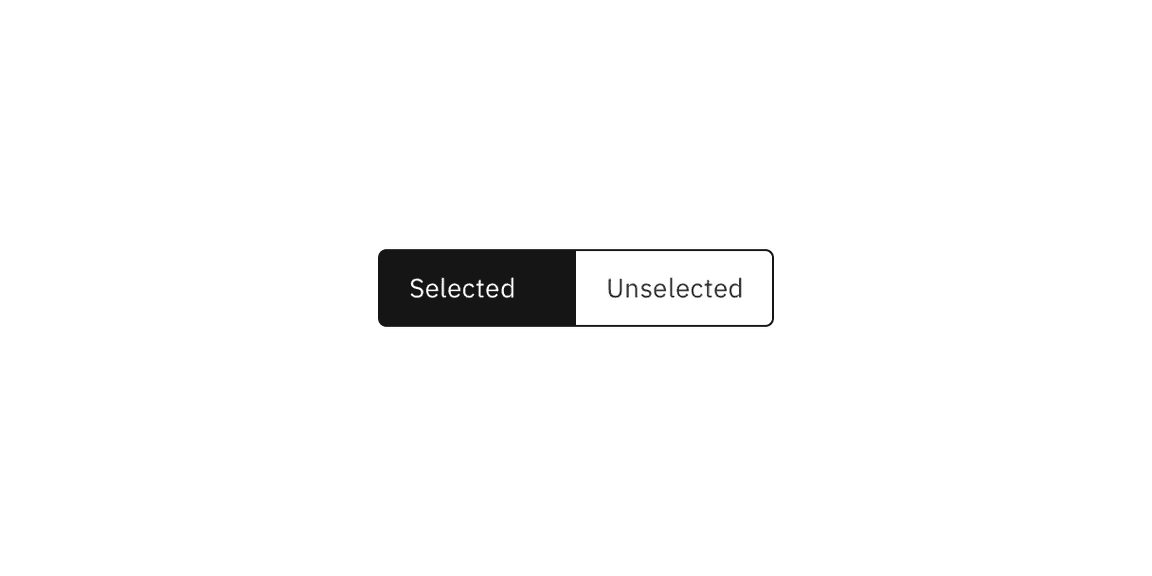
For detailed visual information about the various interactive states for this component, see the Style tab.
Interactions
Mouse
Users can activate and navigate between content switcher tabs by clicking a content tab.
Keyboard
Users can activate and navigate between content switcher tabs by pressing the
left or right arrow.
Icon variant
The icon content switcher variant uses an icon instead of a text label to indicate alternative views of similar or related content. Icon content switchers are often used when space is limited or when icons can adequately describe the sections (for example, a list view versus a card view).
Responsiveness
Icon content switchers are compact and do not take up much screen space, and therefore they often work in different screen sizes. Where necessary, icon content switchers can also be used as a responsive replacement for content switchers.
Related
Feedback
Help us improve this component by providing feedback, asking questions, and leaving any other comments on GitHub.